Are you tired of Siri’s limited responses? Want a smarter assistant on your iPhone? Well, you’re in luck! You can now use ChatGPT, the clever AI chatbot, with Siri. This guide will show you how to make it happen, step by step.
ChatGPT is a smart computer program that can answer questions, help with tasks, and even chat with you. It’s much smarter than Siri in many ways.
By combining ChatGPT with Siri, you can get the best of both worlds – Siri’s easy voice commands and ChatGPT’s smart answers.
How to Use ChatGPT with Siri on iPhone?
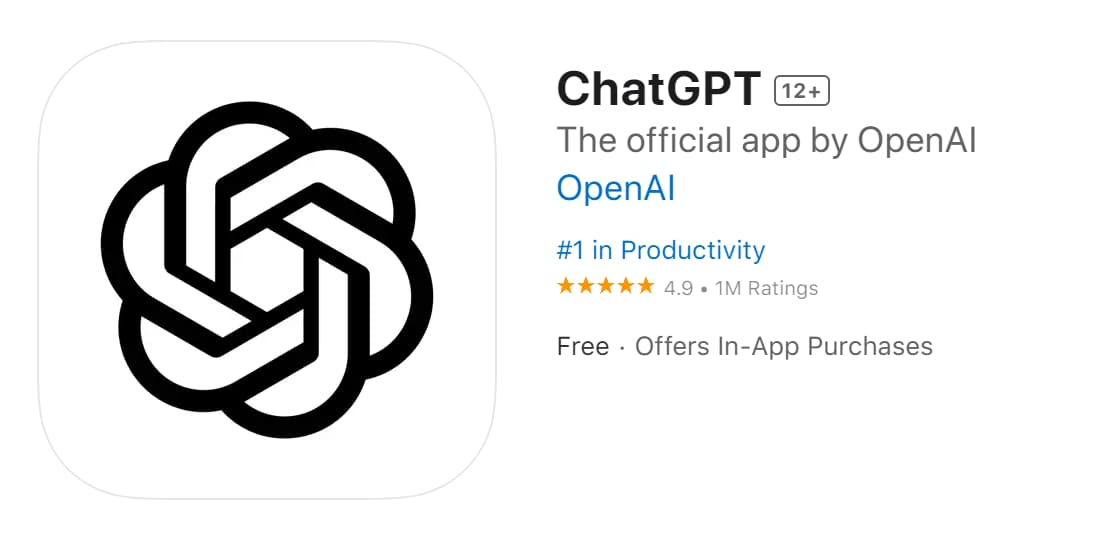
In this article, we’ll walk you through everything you need to know. We’ll cover what you need to get started, how to set it up, and how to use it.
We’ll also answer some common questions you might have. Let’s dive in and make your iPhone’s Siri a whole lot smarter!
Quick Points:
Before we get into the details, here are the main things you need to know:
- You need to download the ChatGPT app on your iPhone
- You’ll create a special shortcut to use ChatGPT with Siri
- This method only works on iPhones, not on Android phones
- It’s easy to set up, but you need to follow the steps carefully
Requirements to Get ChatGPT to Work with Siri
To use ChatGPT with Siri, you need two main things:
- The ChatGPT App: This is the official app from OpenAI, the company that made ChatGPT. You can get it for free from the App Store.
- A Custom Shortcut: This is like a special command you create. It tells your iPhone to open ChatGPT when you ask Siri.
Let’s look at each of these in more detail:
1. The ChatGPT App
The ChatGPT app is the heart of this setup. Here’s what you need to know:
- It’s free to download from the App Store
- You need to sign up for an account (also free)
- You don’t need the paid version – the free plan works fine
Why the app is important: In the past, people used tricks to connect ChatGPT to Siri without an app. But those old methods don’t work anymore. The app is now the best way to use ChatGPT on your iPhone.
2. A Custom Shortcut
A shortcut is like a mini-program you create on your iPhone. For this to work, you’ll make a shortcut that does one simple thing: it tells your iPhone to start a chat with ChatGPT.
Why you need a shortcut:
- It’s the bridge between Siri and ChatGPT
- It lets you use voice commands to start ChatGPT
- You can run it by asking Siri or by tapping on your screen
Now that you know what you need, let’s set it up!
How to Set up and Use ChatGPT with Siri on Your iPhone
Follow these steps to get ChatGPT working with Siri:
Step 1: Get the ChatGPT App
- Open the App Store on your iPhone
- Search for “ChatGPT”
- Download the official ChatGPT app (it’s made by OpenAI)
- Open the app and sign in or create a new account
Tip: Make sure you’re getting the real ChatGPT app. Look for “OpenAI” as the developer.
Step 2: Create the Shortcut
Now, let’s make the special command (shortcut) that links ChatGPT to Siri:
- Open the “Shortcuts” app on your iPhone
- Can’t find it? Swipe down on your home screen and search for “Shortcuts”
- Tap the “+” sign in the top right corner to make a new shortcut
- Tap the downward arrow next to “New Shortcut” at the top
- Give your shortcut a name (like “Smart Siri” or “ChatGPT Helper”)
- Tap “Add Action”
- In the search bar, type “ChatGPT”
- Choose “Start voice conversations with ChatGPT”
- Tap “Done” in the top right corner
What this does: You’ve just made a shortcut that tells your iPhone, “When I say this, start ChatGPT and listen for my question.”
Step 3: Use Your New ChatGPT-Siri Combo
Now comes the fun part – using your smarter Siri! Here’s how:
- Say “Hey Siri” to wake up your iPhone
- Say the name of your shortcut (like “Smart Siri” or whatever you named it)
- Wait a moment for ChatGPT to start
- Ask your question or give your command
Example: “Hey Siri, Smart Siri. What’s the capital of France?”
Siri will open ChatGPT, and ChatGPT will answer your question about France’s capital.
Tips for Better Use
To get the most out of your ChatGPT-Siri combo:
- Speak clearly: Make sure Siri can hear the shortcut name correctly
- Be patient: It might take a few seconds for ChatGPT to start up
- Ask follow-up questions: ChatGPT can remember your conversation, so you can ask more about the same topic
Troubleshooting
If things aren’t working right, try these fixes:
- Restart your iPhone: Sometimes, a simple restart can solve many problems
- Check your internet: ChatGPT needs a good internet connection to work
- Update your apps: Make sure both the ChatGPT app and Shortcuts app are up to date
- Try again later: Sometimes ChatGPT’s servers are busy. If it’s not responding, wait a bit and try again
Cool Things You Can Do
Now that you have ChatGPT working with Siri, here are some fun things to try:
- Get help with homework: Ask about any subject
- Plan a trip: Ask for travel tips or itinerary ideas
- Learn new things: Ask ChatGPT to explain complex topics
- Get creative: Ask for story ideas or writing prompts
- Solve problems: Describe a problem and ask for solutions
FAQs:
Here are some common questions people have about using ChatGPT with Siri:
- Q: Is this method free?
A: Yes, it’s free. You don’t need to pay for ChatGPT or any special apps.
- Q: Does this work on all iPhones?
A: It works on iPhones that can run the latest iOS and the ChatGPT app. Most newer iPhones should work fine.
- Q: Can I use this on my iPad?
A: Yes, you can use the same method on an iPad that has the ChatGPT app.
- Q: Will this replace Siri completely?
A: No, it doesn’t replace Siri. It just gives you a way to use ChatGPT through Siri. You can still use regular Siri for other things.
- Q: Is it safe to use?
A: Yes, it’s safe. You’re using official apps from Apple and OpenAI. Just be careful about sharing personal information, as you would with any online service.
Also Check:
Conclusion:
Congratulations! You now know how to use ChatGPT with Siri on your iPhone.
This combo gives you the ease of voice commands with the smarts of an advanced AI. It’s like upgrading your phone’s brain!
Remember, technology keeps changing. This method works now, but it might change in the future. Always keep your apps updated for the best experience.
Using ChatGPT with Siri can make your iPhone much more helpful.
Whether you need homework help, creative ideas, or just want to chat, your smarter Siri is now ready to help.
Have fun exploring all the new things you can do!



